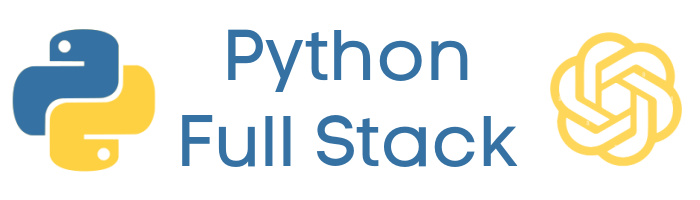Lesson 2: Cursor, Claude Code, Virtual Environments, and Requirements Documentation
Set up your complete development environment with Cursor IDE, Claude Code, and Python virtual environments for professional development workflow.
Lesson Objectives
- Download and install Cursor IDE (based on VS Code)
- Download and install Node.js (Windows installer recommended)
- Use npm (Node Package Manager) to install Claude Code
- Install Git if not already installed (needed for cloning repos)
- Clone the private repository created in Lesson 1 into Cursor
- Configure Cursor's terminal layout for coding + AI chat workflow
- Create and activate a Python virtual environment (venv)
- Install all project dependencies using: pip install -r requirements.txt
- Confirm that Claude Code runs correctly inside the terminal (not chat)
- Verify that the project is set up with the correct Python version (3.13)
Watch: Development Environment Setup Tutorial
Cursor, Claude Code, Virtual Environments, and Requirements Documentation - Notes
1. Installations
Cursor IDE
- Download from cursor.com.
- Based on VS Code, open-source and easy to use.
Node.js
- Use the Windows installer (or Mac installer if on Mac).
- Needed for running Claude Code through npm.
Claude Code
- Installed via npm in the terminal:
npm install -g claude-code- Runs inside the terminal, not the chat window.
Git
- Required for cloning repositories.
- Download/install for Windows or Mac from git-scm.com.
2. Cloning the Repository
- Use the repository URL saved from Lesson 1.
- In Cursor: File → Clone Repository → paste URL.
- Choose a folder (e.g., Desktop/Python).
- Opens the repo as a project.
3. Cursor Setup
Rearrange layout:
- Move terminal to the bottom for easy access.
- Keep chat on the side.
- Multiple terminals can be open and switched between.
4. Virtual Environment (venv)
Create virtual environment in terminal:
python -m venv venv
Activate it (Windows example):
.\venv\Scripts\activate
Activated venv shows (venv) before terminal prompt.
5. Installing Requirements
Install dependencies with:
pip install -r requirements.txt
This installs all packages listed in the requirements.txt file into the virtual environment.
6. Verifications
- Check Python version (should be 3.13).
- Confirm virtual environment is active.
- Run
claudein terminal to test Claude Code installation. - Ensure all requirements are installed successfully.
Lesson 2 Recap
You now have Cursor, Node.js, Git, and Claude Code installed. You cloned your repo into Cursor, set up a Python virtual environment, and installed all project dependencies. The workspace is ready for coding with AI assistance.